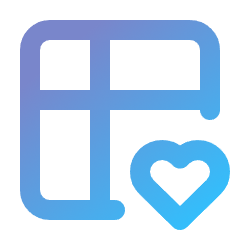Theming
Every HTML part of this bundle can be customized using Twig themes.
Themes
The following themes are natively available in the bundle:
@KreyuDataTable/themes/bootstrap_5.html.twig- integrates Bootstrap 5@KreyuDataTable/themes/tabler.html.twig- integrates Tabler UI Kit@KreyuDataTable/themes/base.html.twig- base HTML template
By default, the @KreyuDataTable/themes/base.html.twig theme is used.
Icon themes
The following icon themes are natively available in the bundle:
- Bootstrap Icons
- Tabler Icons
- Generic
Icon themes are separate templates to allow using different icon sets.
Webfont icon themes render icons as <i> elements with CSS classes. For example, Bootstrap's check icon will be rendered as <i class="bi bi-check"></i>
The UX icon themes refer to the Symfony UX Icons, which requires the symfony/ux-icons package. Each icon has to be imported to the project separately, for example:
symfony console ux:icon:import bi:checkWhen using the generic icons_webfont.html.twig, you are expected to provide full icon class names manually, for example bi bi-check instead of simple check.
Using the icons_ux.html.twig enables you to use the locally stored icons, for example:
user-profilewill render icon fromassets/icons/user-profile.svgadmin:user-profilewill render icon fromassets/icons/admin/user-profile.svg
For more details about how UX icons are loaded, see Symfony UX Icons documentation.
Selecting a theme
You can use multiple themes because sometimes data table themes only redefine a few elements. This way, if some theme doesn't override some element, this bundle looks up in the other themes.
The order of the themes is very important!
Each theme overrides all the previous themes, so you must put the most important themes at the end of the list.
There are many ways to configure a theme for the data table.
In most cases, you will want to use the same theme for all data tables across your application, so it is recommended to configure the theme globally.
# config/packages/kreyu_data_table.yaml
kreyu_data_table:
defaults:
themes:
- '@KreyuDataTable/themes/bootstrap_5.html.twig'
- '@KreyuDataTable/themes/bootstrap_icons_ux.html.twig'
- 'themes/data_table.html.twig'// config/packages/kreyu_data_table.php
use Symfony\Config\KreyuDataTableConfig;
return static function (KreyuDataTableConfig $config) {
$config->defaults()->themes([
'@KreyuDataTable/themes/bootstrap_5.html.twig',
'@KreyuDataTable/themes/bootstrap_icons_ux.html.twig',
'themes/data_table.html.twig',
]);
};Because the bundle configuration defaults key defines default options for the data tables, you can still overwrite the option for a specific data table type:
namespace App\DataTable\Type;
use Kreyu\Bundle\DataTableBundle\AbstractDataTableType;
use Symfony\Component\OptionsResolver\OptionsResolver;
class ProductDataTableType extends AbstractDataTableType
{
public function configureOptions(OptionsResolver $resolver): void
{
$resolver->setDefault('themes', [
'@KreyuDataTable/themes/bootstrap_5.html.twig',
'@KreyuDataTable/themes/bootstrap_icons_ux.html.twig',
'themes/data_table.html.twig',
]);
}
}Because the data table type defines default options for the data table type, you can still overwrite the option for a specific data table:
use Symfony\Bundle\FrameworkBundle\Controller\AbstractController;
use Symfony\Component\HttpFoundation\Request;
class ProductController extends AbstractController
{
public function index(Request $request)
{
$dataTable = $this->createDataTable(
type: ProductDataTableType::class,
query: $query,
options: [
'themes' => [
'@KreyuDataTable/themes/bootstrap_5.html.twig',
'@KreyuDataTable/themes/bootstrap_icons_ux.html.twig',
'themes/data_table.html.twig',
],
]
);
}
}Applying themes in Twig
Similar to forms, you can set the data table themes directly in the Twig template, by using the data_table_theme tag:
{% data_table_theme products 'themes/data_table.html.twig' %}
{{ data_table(products) }}If you wish to use multiple themes, pass an array using the with keyword:
{% data_table_theme products with [
'@KreyuDataTable/themes/bootstrap_5.html.twig',
'@KreyuDataTable/themes/bootstrap_icons_ux.html.twig',
'themes/data_table.html.twig',
] %}
{{ data_table(products) }}If you wish to disable currently configured themes for the data table and only use given ones, add the only keyword after the list of data table themes:
{% data_table_theme products with ['themes/data_table.html.twig'] only %}
{{ data_table(products) }}One-off theme tweaks
In some cases, you may want to tweak something in the same template you are rendering the data table in. Assuming that the change is only applied on this specific page, adding a new theme may seem like an overkill. Instead, you can use the special Twig variable named _self to refer to the current template:
{% data_table_theme products _self %}
{% block content %}
{{ data_table(products) }}
{% endblock %}
{% block column_number_value %}
<div class="text-start">
{{ parent() }}
</div>
{% endblock %}Adding your own themes
When creating your own theme, you can either create a template that extends one of the built-in themes:
{# themes/data_table.html.twig #}
{% extends '@KreyuDataTable/themes/bootstrap_5.html.twig' %}
{% block some_theme_block %}
{# ... #}
{% endblock %}...or create a template from scratch:
{% block some_theme_block %}
{# ... #}
{% endblock %}Remember that in the second case, you cannot call the parent() function in the block.
Rendering HTML attributes
The @KreyuDataTable/themes/base.html.twig theme provides attributes macro can be used to render HTML attributes from an array:
{% from '@KreyuDataTable/themes/base.html.twig' import attributes %}
<span{{ attributes({ id: 'foo', class: 'text-center' }) }}></span>
{# Rendered as: #}
<span id="foo" class="text-center"></span>If you pass an empty array to the attributes macro, it will render an empty string:
<span{{ attributes([]) }}></span>
{# Rendered as: #}
<span></span>The attributes macro will start with a whitespace if at least one attribute is passed. Because of that, you shouldn't add the whitespace manually:
{% from '@KreyuDataTable/themes/base.html.twig' import attributes %}
<span {{ attributes({ id: 'foo', class: 'text-center' }) }}></span>
{# Rendered as: #}
<span id="foo" class="text-center"></span>Notice the double whitespace before the id attribute.
If you set the attribute to false, it will not be rendered:
{% from '@KreyuDataTable/themes/base.html.twig' import attributes %}
<span{{ attributes({ foo: false }) }}></span>
{# Rendered as: #}
<span></span>If you set the attribute to true or empty string, it will be render without value:
{% from '@KreyuDataTable/themes/base.html.twig' import attributes %}
<input{{ attributes({ disabled: true, readonly: '' }) }}></input>
{# Rendered as: #}
<input disabled readonly></input>The only exception is class and id attribute - setting them to empty string does not render them at all:
{% from '@KreyuDataTable/themes/base.html.twig' import attributes %}
<span{{ attributes({ id: '', class: '' }) }}></span>
{# Rendered as: #}
<span></span>In some cases you may want to merge the class attribute with some defaults. To do so, use the Twig merge filter:
{% set attr = { class: 'btn-sm' } #}
{% set attr = attr|merge({ class: 'btn btn-primary ' ~ attr.class }) %}
{# Now "attr" equals to: { class: 'btn btn-primary btn-sm' } #}You can also append the class, instead of prepending:
{% set attr = { class: 'btn' } #}
{% set attr = attr|merge({ class: (attr.class|default(''))|trim ~ ' btn-primary' }) %}
{# Now "attr" equals to: { class: 'btn btn-primary' } #}If you have no idea whether the attr variable contains any class, you can use the Twig default and trim filters to prevent unnecessary whitespace:
{% set attr = {} #}
{% set attr = attr|merge({ class: ('btn btn-primary ' ~ attr.class|default(''))|trim }) %}
{# Now "attr" equals to: { class: 'btn btn-primary' } #}Rendering blocks with hierarchy
When creating custom themes, you may find the data_table_theme_block Twig function useful. For example, let's assume the data table has two themes:
{# themes/theme-a.html.twig #}
{% block column_header %}
{{ block('column_label') }}
{% endblock %}
{% block column_label %}
Label A
{% endblock %}{# themes/theme-b.html.twig #}
{% block column_label %}
Label B
{% endblock %}In this case, the column_header will render "Label A", because it has no idea about theme B. However, if you use the data_table_theme_block instead of the block:
{# themes/theme-a.html.twig #}
{% block column_header %}
{{ data_table_theme_block(data_table, 'column_label') }}
{% endblock %}
{% block column_label %}
Label A
{% endblock %}In this case, the column_header will render "Label B". The data_table_theme_block function will iterate through the data table themes render the last block that matches the name, as each theme overrides the previous ones.
In some cases, the attr variable may be incorrectly rendered on each nested element. For example:
{% block column_header %}
{% set attr = { class: 'text-center' } %}
<span{{ _self.attributes(attr) }}>
{{ data_table_theme_block(data_table, 'column_label') }}
</span>
{% endblock %}
{% block column_label %}
{# When rendered from "column_header", the variable "attr" equals { class: 'text-center' } #}
<span{{ _self.attributes(attr) }}>
Label
</span>
{% endblock %}Rendering the column_header block will result in the following HTML:
<span class="text-center">
<span class="text-center">
Label
</span>
</span>This is because the data_table_theme_block passes the context, so attr will be rendered twice. In some cases this is fine, but sometimes you may want to prevent this behavior. To do so, you can pass the resetAttr argument set to true to the data_table_theme_block function. This will reset the attr to an empty array:
{% block column_header %}
{% set attr = { class: 'text-center' } %}
<span{{ _self.attributes(attr) }}>
{{ data_table_theme_block(data_table, 'column_label', resetAttr = true) }}
</span>
{% endblock %}
{% block column_label %}
{# When rendered from "column_header", the variable "attr" now equals [] #}
<span{{ _self.attributes(attr) }}>
Label
</span>
{% endblock %}Now, rendering the column_header block will result in the following HTML:
<span class="text-center">
<span>
Label
</span>
</span>